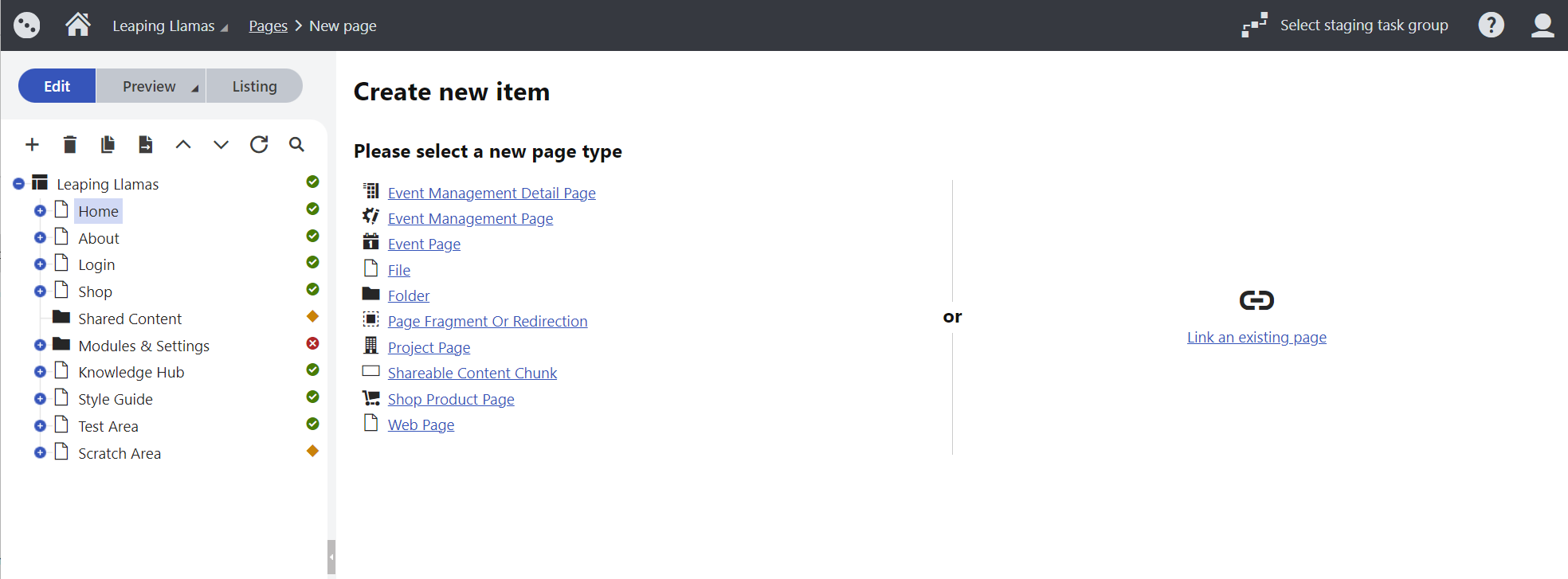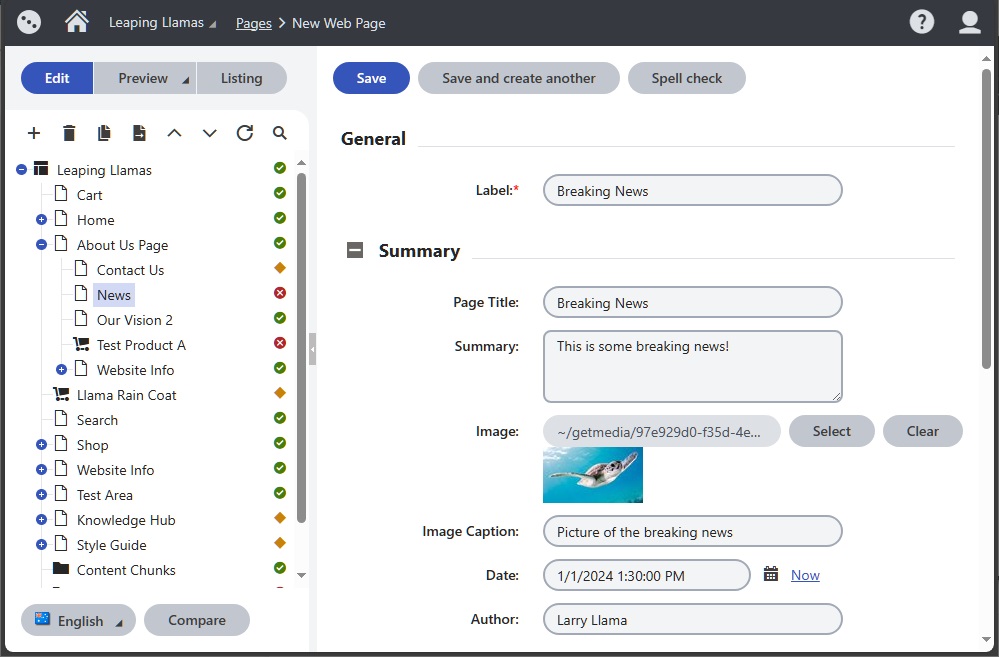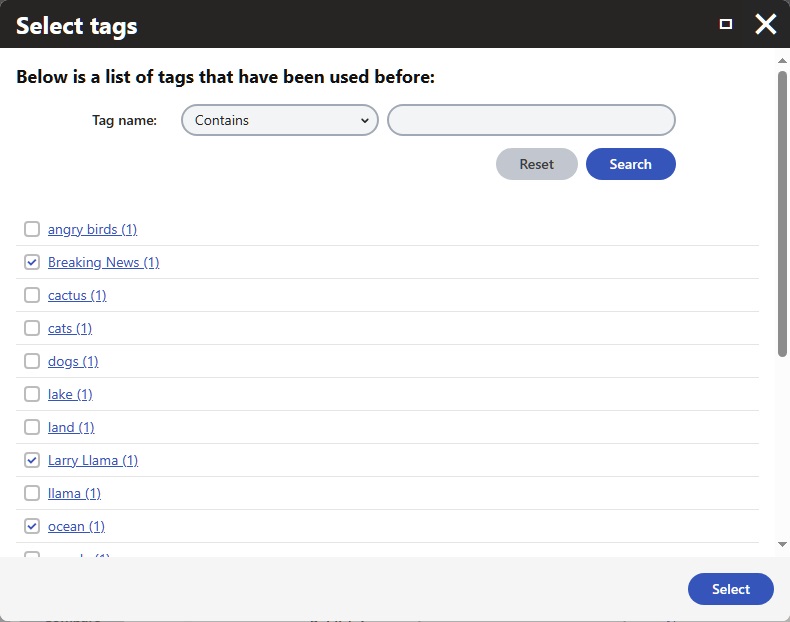Add a news or event item including adding intormation to the Content tab to be used in the Compilation Widget to create the feed as well as the settings.
- Go to the parent News or Blog page
- Click + in the toolbar above the content tree OR right-click on the parent and click 'New'
- Select the new page type, in this case select the Web Page content type
-
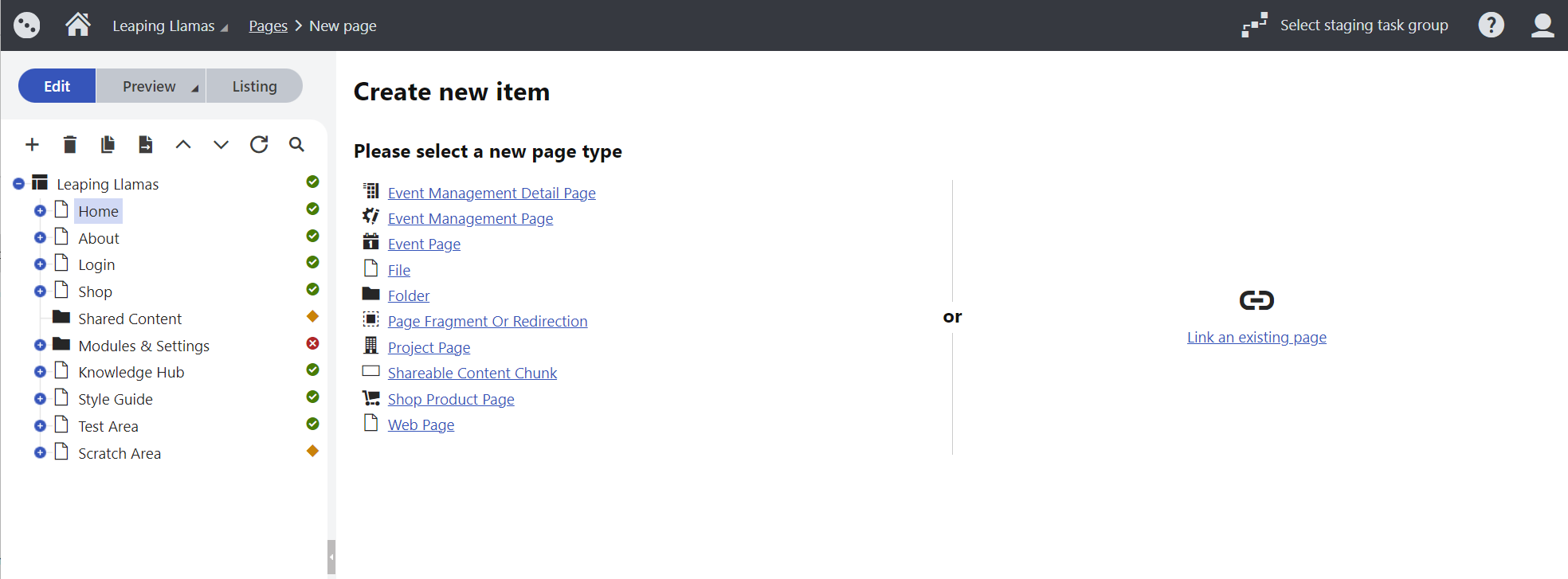
- On the Content tab, fill in the Summary information as it will be used in the Compliation Widget to show the feed
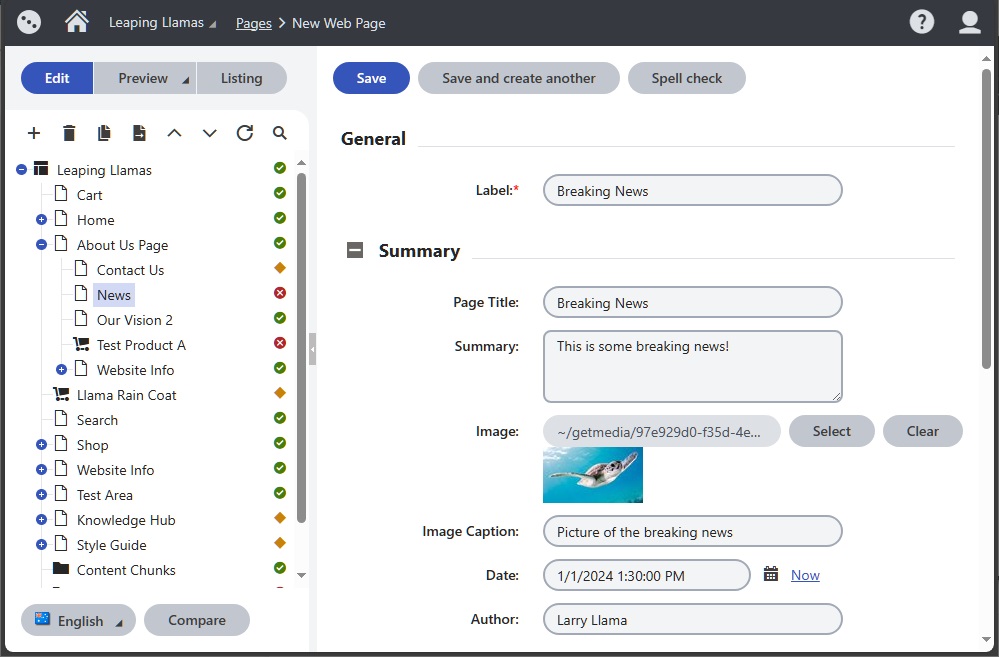
- Scroll down and expand Layout
- Click on the Page Template and select Two Columns
- Scroll down and expand Navigation
- Ensure that the checkbox for Display in page navigation is selected.
- If you use the Latest Updates flag on your site decide whether to include this item by selecting this checkbox
- Add a Tag or Category for your page if your site uses filtered Compilations (feeds or collections of articles) or your news feed has a dropdown fileter.
- Click on Select next to Tags/Categories to select the Category for this Blog or news item
- You may select more than one
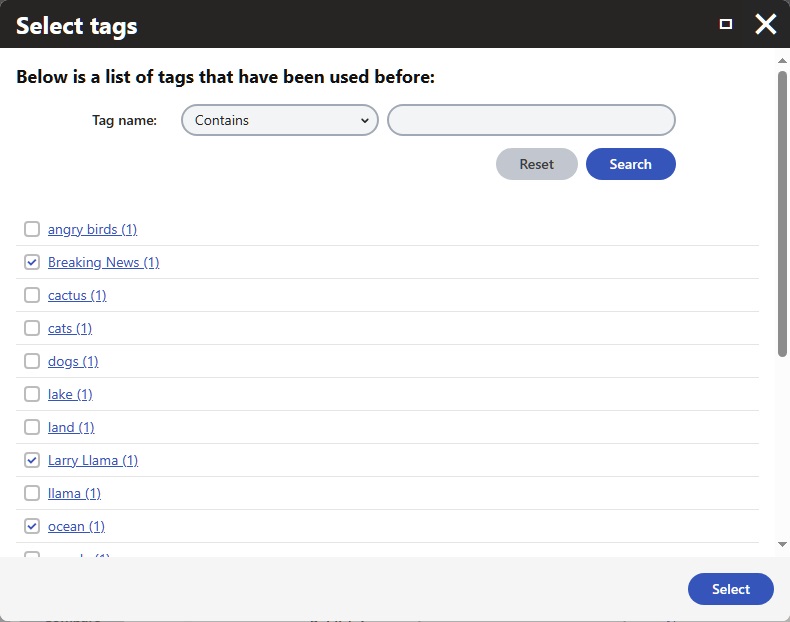
- Scroll down to Publishing
- Enter the Publish from and Publish to dates if there are any
- Select a Redirect on unpublish URL so that if someone has a direct link to the article they will be redirected when it is unpublished
- Click Save
- The Page tab will open
- Add the content for the news or blog item
- Click Save and/or Publish when you are ready to do so